Animated text captures the reader’s attention more effectively than static text. With the Multimedia Editor, you can add animation effects to the text, which leads to higher engagement levels as readers are more likely to interact with and explore the content.
Let’s see how to add animation effects to the texts.
Click [Layout/Timeline] to show the timeline -> click the target text slider -> select [Text] -> select an animation effect -> click [Save]
You can add entrance/attention/exit effects to the text.
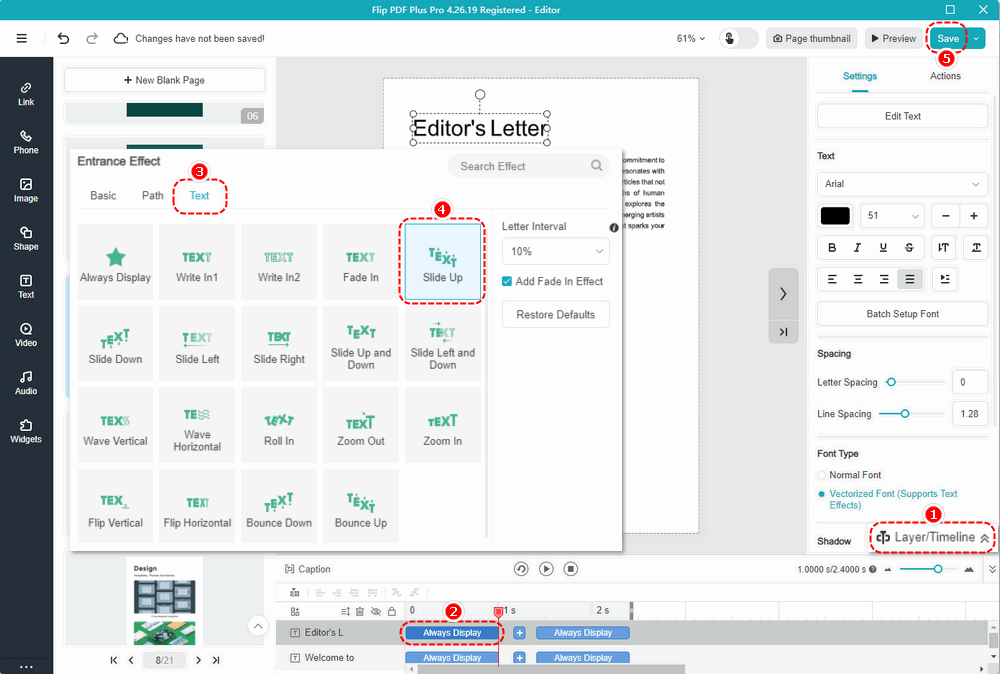
Notice: Only vectorized font supports text effects.
The effect of the above settings is as follows:
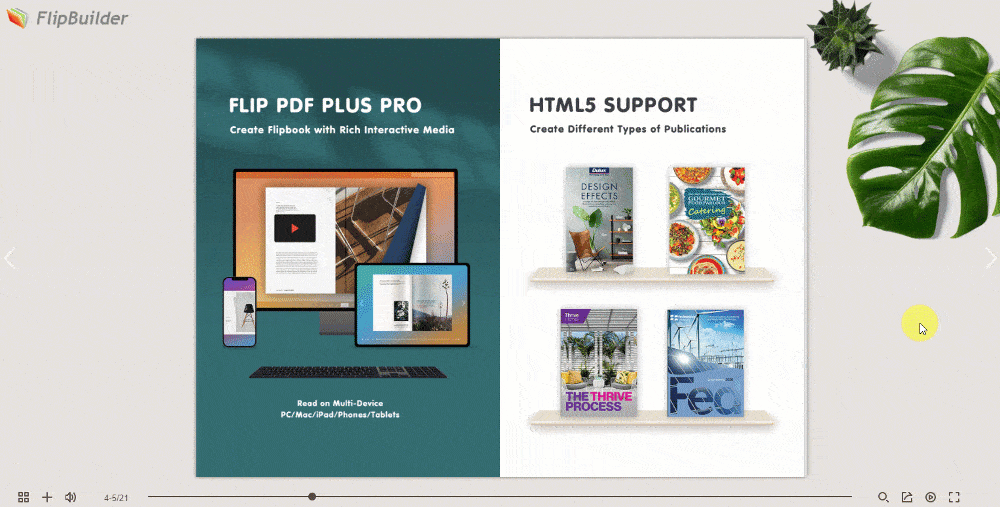
Note: Only ‘Flip PDF Plus Pro’ and ‘Flip PDF Plus Corporate’ come with a multimedia editor