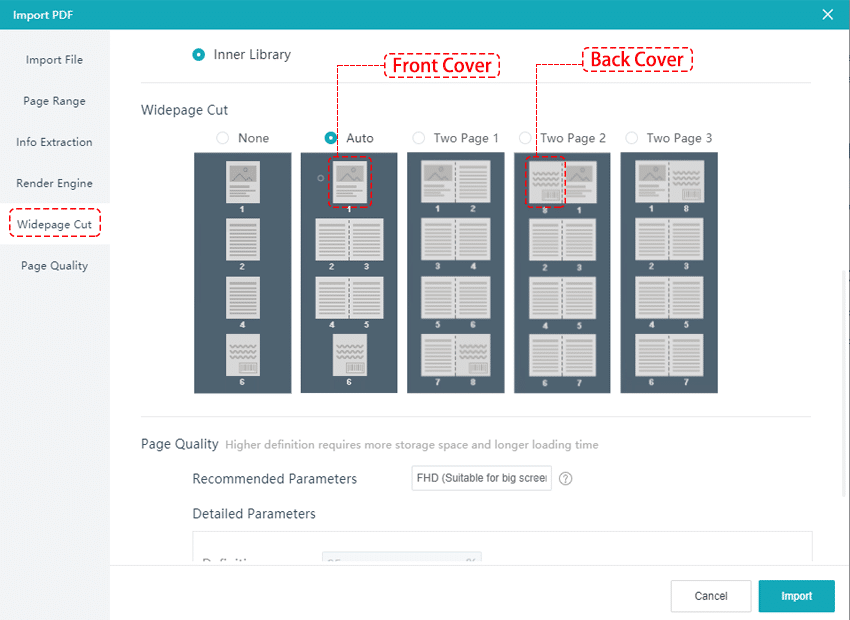Table of Contents
After clicking [Import PDF], in the pop-up window, choose [Widepage Cut] and you can select a cutting mode adapted to your flipbook from the five modes below.
None #
If your PDF document is single-page, choose [None], our software will automatically convert it to single-page spreads.Auto #
If both the front and back cover of your document are single-page, other pages are wide page, we recommend you to cut your pages in [Auto]. Our software will automatically convert it to double-page spreads except for the first and last pages.Two Page 1 #
If your PDF document is 2-page spreads, the front cover is on the first page, the back cover is on the last page, choose [Two Page 1].Two Page 2 #
If your PDF document is 2-page spreads, the back cover is on the first page, the front cover is on the second page, choose [Two Page 2].Two Page 3 #
If your PDF document is 2-page spreads, the front cover is on the first page, the back cover is on the second page, choose [Two Page 3].