By integrating a call button, readers are granted the opportunity to interact more closely with a contact person, asking questions or giving feedback, which makes the reading experience more dynamic.
Delve into the steps for adding a call button together.
In the Multimedia Editor, click [Phone] on the side toolbar. You can select the trigger timing of the call action. Then enter your phone number in the blank box and click [Save].

Before saving, you can also customize this phone icon such as opacity, size, position, and rotation in the [Settings] panel, or upload a new image to replace it as a phone icon. Moreover, you can set entrance/attention/exit animations for this phone icon.
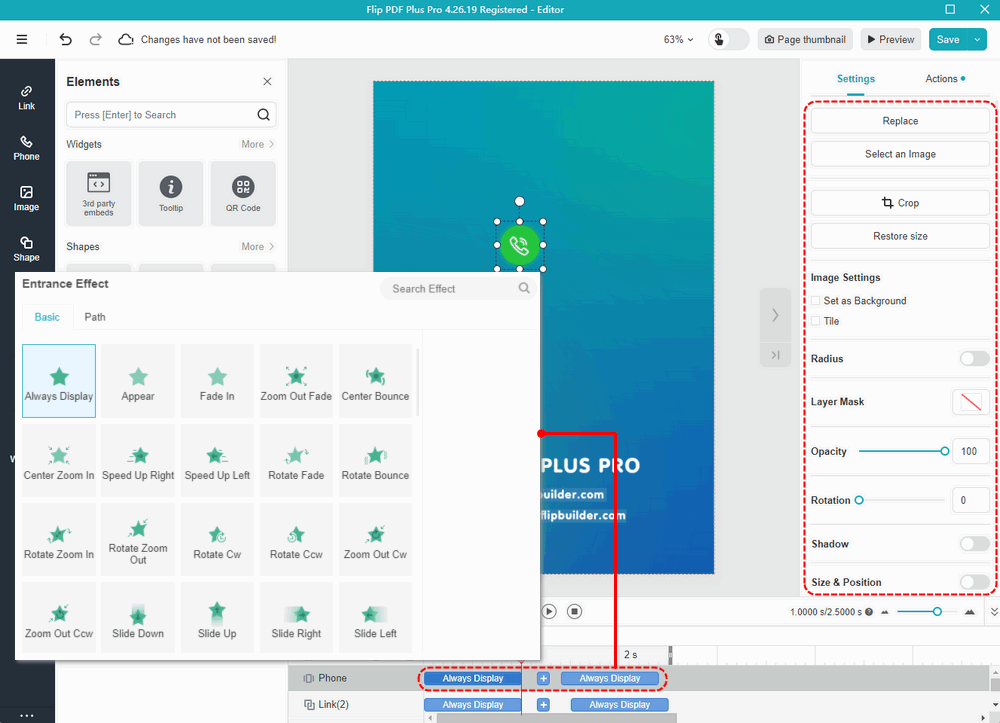
Note: Only ‘Flip PDF Plus Pro’ and ‘Flip PDF Plus Corporate’ come with a multimedia editor