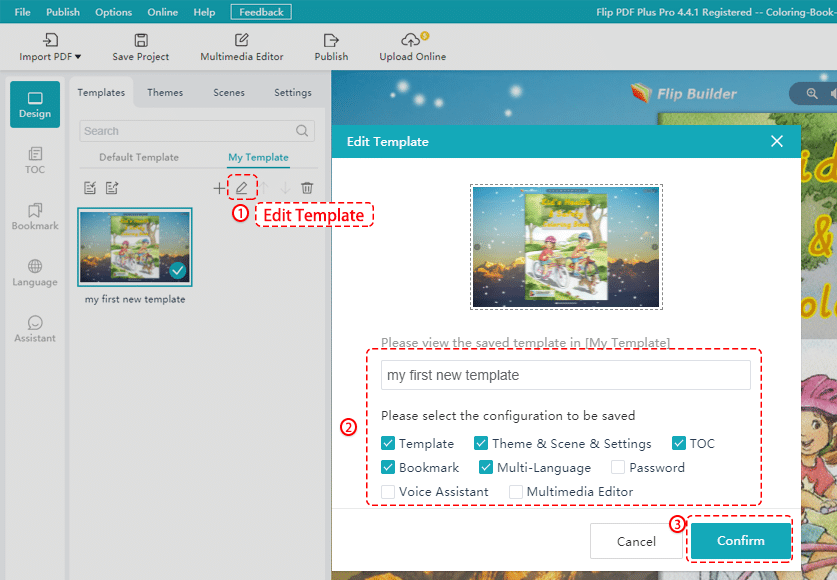Yes! Just follow the steps mentioned below, you can save a template of the settings for future use.
After importing your files, click [Templates] in the main window and choose [My Template]. Then click [Export] to export current book configurations. Just enter the template name and select the configuration to be saved. Next, click [Confirm].
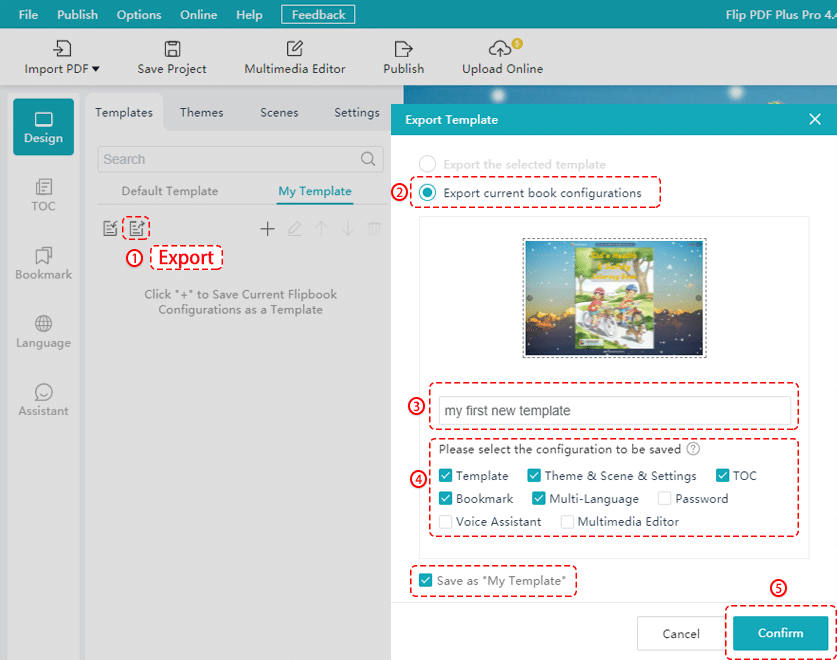
Finally, click [Save] to save the current book configurations.
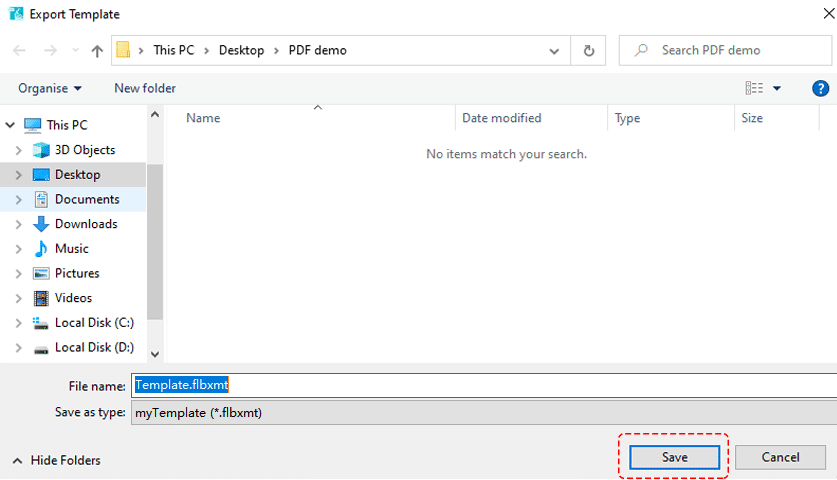
In addition, when exporting current book configurations, you can select [Save as “My template”] or click [Save as a new template] to save the current configurations as a new template directly.
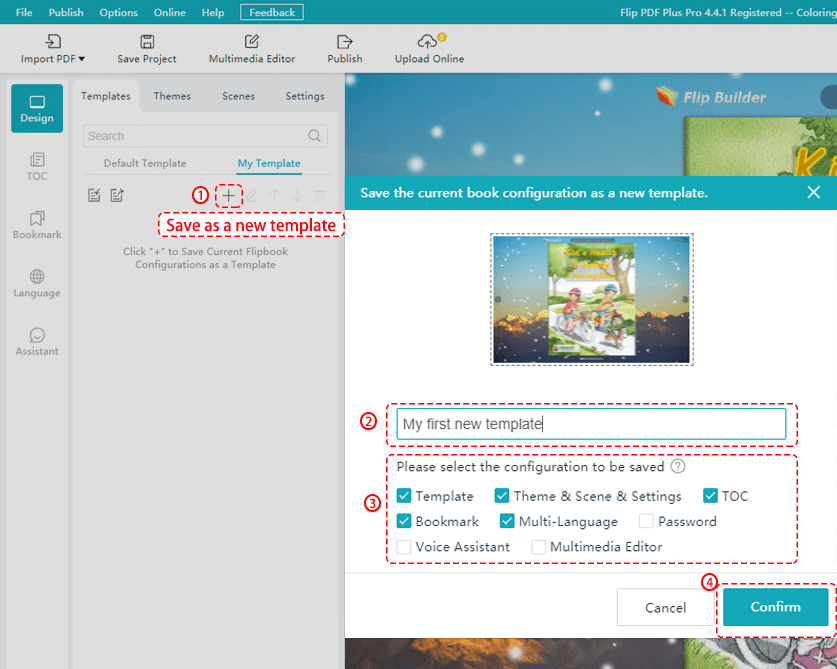
After saving it as a new template, you can double-click to select this template and apply it to your flipbook in the future.
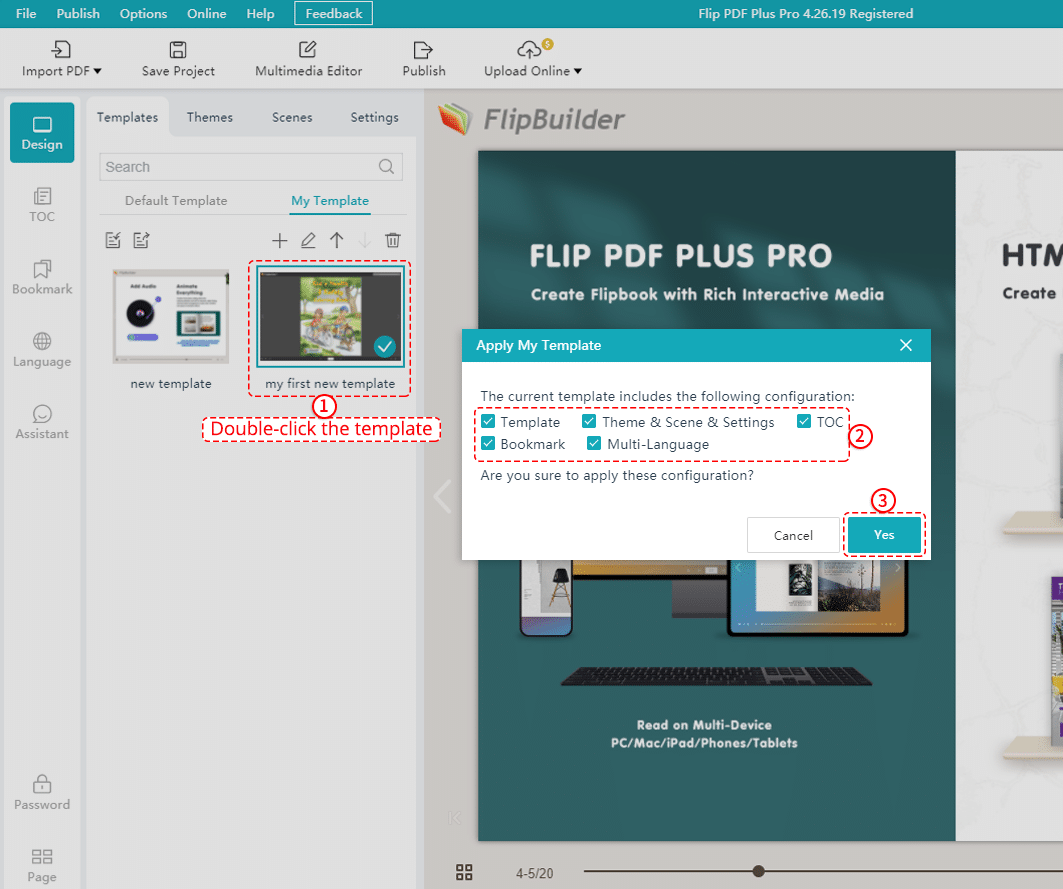
If you want to change the template name and configurations, click [Edit Template].