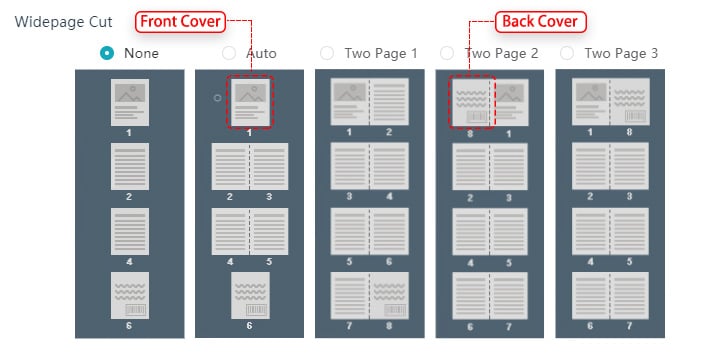Basic Requirement #
1. Make sure you can open your PDF normally on PDF Viewer(e.g. Acrobat Reader or Preview)
2. Make sure your PDF requires no password.
3. Make sure your PDF doesn’t manage user access restrictions.
4. All pages in the same orientation: either all-portrait or all-landscape, not mixed.
5. It should allow printing and copying.
6. Supported image format: JPG/JPEG/PNG/BMP.
File Size and Dimensions #
1. Maximum page number is 1000 pages per file (but may be lower based on your specific subscription type)
2. Maximum PDF file size is 1G.
3. Maximum image size is 10M.
4. No minimum size requirement for page area, but we recommend the page size of each page in a PDF file must be the same. The ideal size is about the area of a piece of A4.
5. No color mode requirement for PDF or image. By default, the ideal color modes are RGB mode and CMYK mode.
PDF Content (Text/Font/Image) #
1. Make sure the text in your document is inserted as text(has a font, color, and font size) and is selectable, not as an image. Because when using images of text, it might be rendered incorrectly and could not be searched by the internet.
2. Embed all fonts used in the PDF.
3. No minimum resolution for images, but we recommend at least 200 DPI for acceptable quality.
Multi-PDF #
Multi-PDF allows you to merge PDFs into one flipbook. Note that it’s important to check the consistency of pages in the PDF before importing. The program will automatically choose the best parameters of page quality for you. You can also choose the recommended parameters suitable for your screen or custom detailed parameters.
Batch Convert #
Batch conversion allows you to convert a large number of files to flipbooks in sequence. You don’t need to worry about the page size. The program will automatically unify the width and height of the first page. We recommend you to keep the size of each page in a PDF the same. You can also custom the page size as optimized as you can.
Widepage Cut #
You can choose a cutting mode adapted to your flipbook. There are five modes:
1. None
If your PDF document is single-page, choose “None”, our software will automatically convert it to single-page spreads.
2. Auto
If both the front and back cover of your document are single-page, other pages are widepage, we recommend you to cut your pages in “Auto”. Our software will automatically convert it to double-page spreads except for the first and last pages.
3. Two Page 1
If your PDF document is 2-page spreads, the front cover is on the first page, the back cover is on the last page, choose “Two Page 1”.
4. Two Page 2
If your PDF document is 2-page spreads, the back cover is on the first page, the front cover is on the second page, choose “Two Page 2”.
5. Two Page 3
If your PDF document is 2-page spreads, the front cover is on the first page, the back cover is on the second page, choose “Two Page 3”.