A pop-up slideshow can make the flipbook more visually engaging, capturing the reader’s attention with dynamic images. It is particularly effective for showcasing products, artwork, or photography.
Let’s explore the steps of creating a pop-up image slideshow for your flipbooks.
1. In the Multimedia Editor, select a target element
2. Click [Actions]
3. Select the trigger timing [Trigger When Click/Mouseover/Mouseleave]
4. Click [Pop up Image]
5. Click [Upload Image]
6. Select the local images and click [Open] to insert images
7. Click [Save] and [Preview] to preview the effect of your settings.
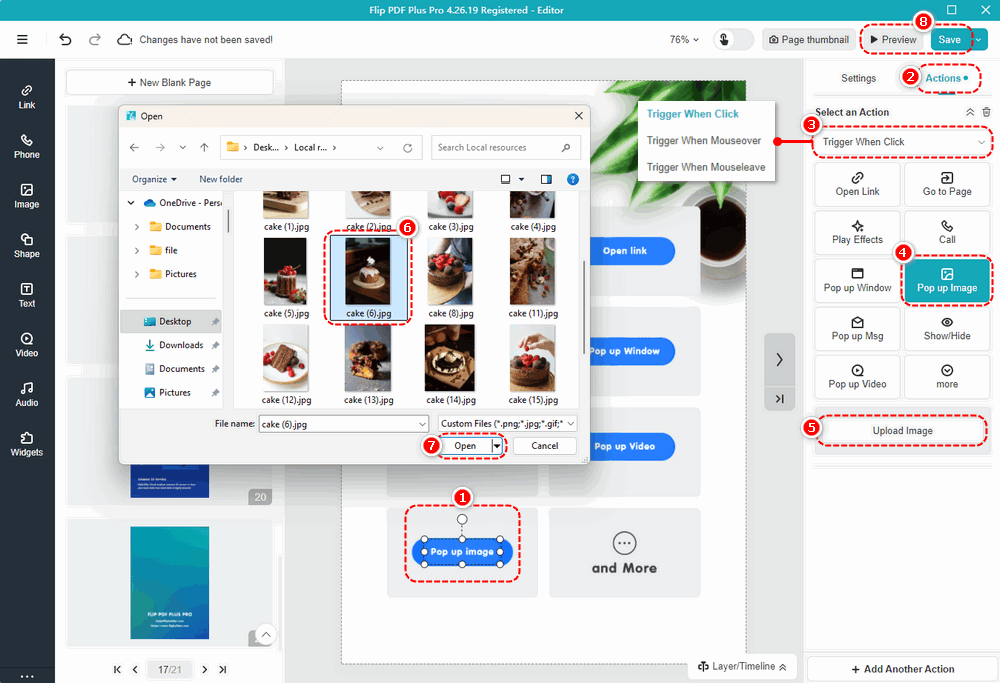
After uploading the images, you can click the [Up/Down] to adjust its order or click [Delete] to delete it. You can also click [Edit] to edit the title and description to give readers more detailed information. Paste a related link in the link box so that the page will automatically jump to your website when readers click the pop-up image.
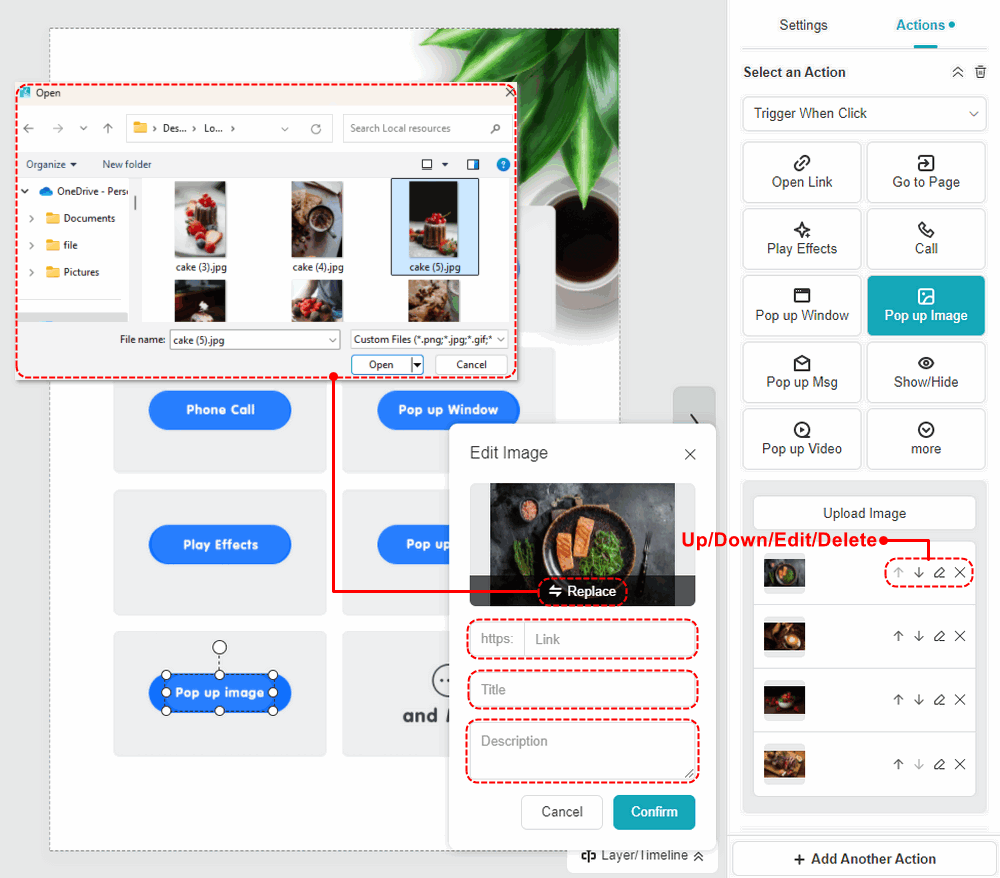
The effect of [Pop up Image] is as follows:
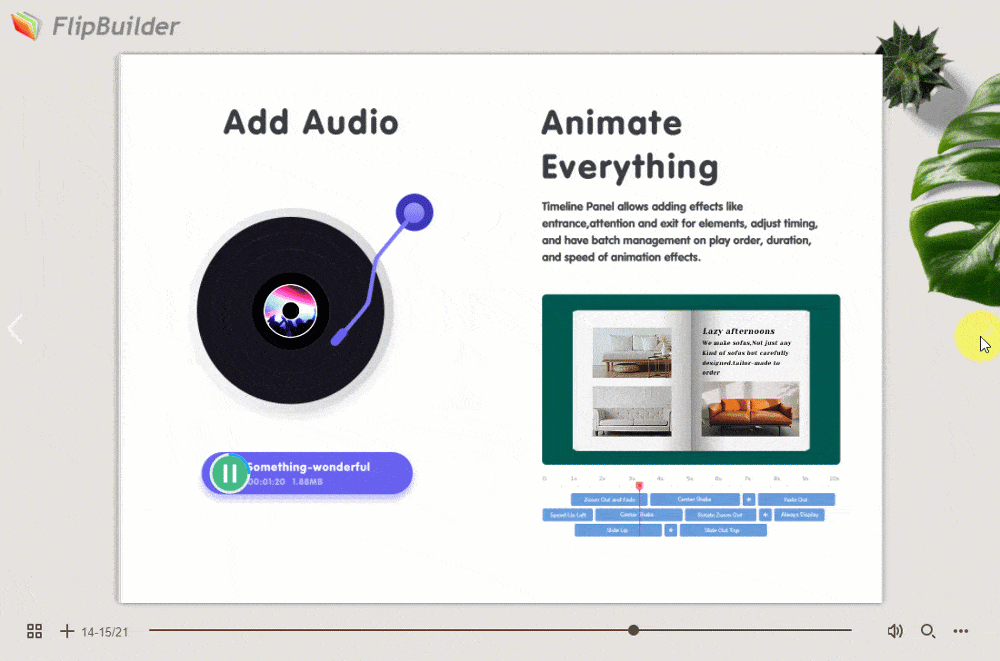
Note: Only ‘Flip PDF Plus Pro’ and ‘Flip PDF Plus Corporate’ come with a multimedia editor.